In the digital age, online shopping has become a part of our daily lives. With just a few clicks, you can order anything you desire, and TEMU, a popular e-commerce marketplace, has made the process even more convenient with its One Click Pay feature.
This feature allows you to make purchases swiftly, without the hassle of repeatedly entering your payment information. However, there may come a time when you want to cancel One Click Pay on TEMU. Whether you’ve updated your card details, have security concerns, or no longer use TEMU, this step-by-step guide will help you navigate the process. Let’s get started
What is One Click Pay on TEMU?
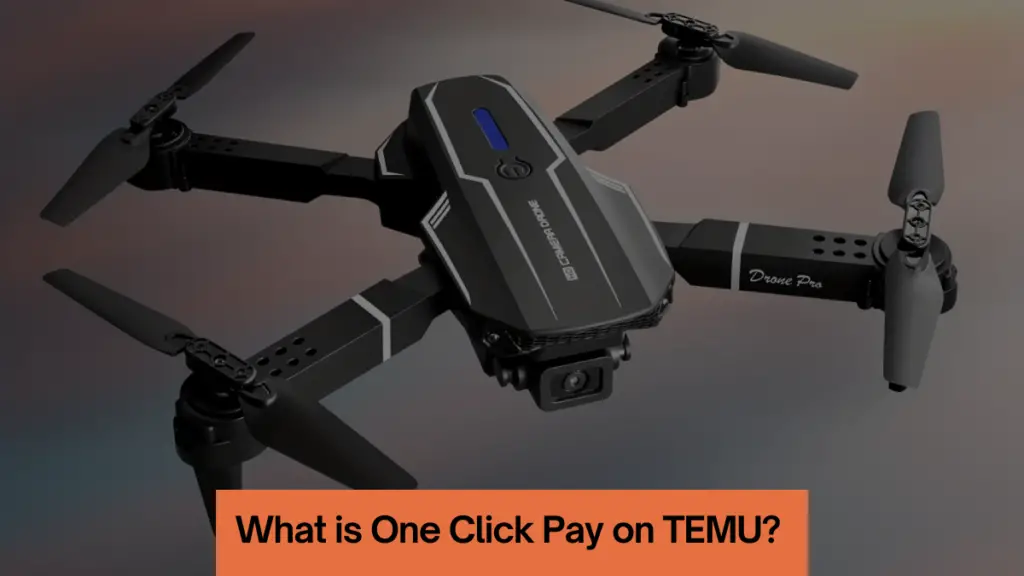
One Click Pay is a payment option offered by TEMU that simplifies the online shopping experience. When you activate One Click Pay, your payment information is securely stored within your TEMU account. This means you can complete your purchases with just one click, without the need to enter your payment details each time. Here are some key points to note about One Click Pay:
- It uses your default credit/debit card or bank account for payments.
- Your payment information is encrypted and stored securely by TEMU.
- You won’t have to enter card details, CVV, or address each time you shop.
- It speeds up the checkout process, making your shopping experience more convenient.
While One Click Pay offers undeniable convenience, you might find yourself in a situation where you wish to disable it. Let’s explore the reasons why you might want to cancel One Click Pay on TEMU.
Why Would You Want to Cancel One Click Pay on TEMU?
Several reasons may prompt you to disable the One Click Pay feature on your TEMU account:
- Card Details Changed: If you’ve updated your card details, you’ll likely want to remove the old card information from your TEMU account, and disabling One Click Pay is the way to go.
- Security Concerns: Storing card details online always carries some risk. If you have concerns about payment security, disabling One Click Pay is a prudent choice.
- No Longer Using TEMU: If you’ve stopped using TEMU for your shopping needs, there’s no reason to store your payment information on their platform. Canceling One Click Pay is a logical step.
- Shared Computer: If you’ve used One Click Pay on a shared or public computer, disabling it can prevent others from misusing your payment information.
- Accidental Purchases: The one-click checkout feature can sometimes lead to accidental purchases. If you want to avoid such situations, disabling One Click Pay is advisable.
No matter the reason, canceling One Click Pay on TEMU is a straightforward process. Let’s walk through the steps.
How to Cancel One Click Pay on TEMU?
Canceling One Click Pay on TEMU involves a few simple steps:
Step 1: Go to TEMU Account Settings
- Open the TEMU app on your phone or visit temu.com on your computer.
- Click on the profile icon at the bottom right (on the mobile app) or the top right (on the website).
- Choose ‘Account Settings’ from the menu.
This will open your TEMU account settings page.
Step 2: Click on Payments Section
- Under ‘Account Settings,’ you’ll see a ‘Payments’ section. Click on ‘Payments’ to access your stored payment methods.
- Here, you can view and manage all the payment information stored in your TEMU account.
Step 3: Locate One Click Pay
- Under ‘Payment Methods,’ you will see One Click Pay listed if it’s enabled. It will display the default card used for one-click checkout.
Step 4: Click on Disable One Click Pay
- Click on the ‘Disable One Click Pay’ button next to the card details. A confirmation message will appear; click ‘Yes’ to confirm.
This action will instantly disable the One Click Pay option and remove your card details from TEMU.
Step 5: Review Payment Methods
- Your One Click Pay will now be disabled, and the card associated with it will be removed from your Payment Methods.
- Take a moment to review your Payment Methods to ensure that the card has been successfully deleted. You can also delete any other stored cards if necessary.
And there you have it! One Click Pay is now canceled on your TEMU account.
What Happens When You Cancel One Click Pay on TEMU?
Here are the key changes that occur when you disable One Click Pay on your TEMU account:
- Stored Card Removed: The card details saved for One Click Pay are instantly deleted from your TEMU account.
- One-Click Buying Disabled: You can no longer make purchases with just one click. Instead, you’ll follow the regular checkout process.
- Add Card Again: To reactivate One Click Pay in the future, you’ll need to add your card details once more.
- No Pending Payments: Any pending one-click payments will be automatically canceled.
- Limited Access: If you cancel One Click Pay on a shared device, others won’t be able to use it.
- Can Enable Anytime: You can set up One Click Pay again at your convenience by adding a card.
In summary, canceling One Click Pay removes your stored card from TEMU and temporarily disables express one-click checkouts until you choose to reactivate it.
Can You Reactivate One Click Pay on TEMU?
Yes, you can reactivate One Click Pay on TEMU at any time by adding a credit/debit card. Here’s how:
Step 1: Go to Payment Methods
- Access your TEMU account settings and go to the Payments section.
- Click on ‘Payment Methods.’
Step 2: Add New Card
- Click on ‘Add New Card’ and enter your card details. Ensure that all details are entered correctly.
Step 3: Enable One Click Pay
- Toggle the switch to ‘Enable One Click Pay’ for the card you’ve added. This will enable the card for one-click checkout.
Step 4: Place Order
- Try placing an order on TEMU.
- During checkout, you’ll see the One Click Pay option for the stored card.
And just like that, One Click Pay will be reactivated on your account using the newly added card. You can repeat these steps to set up a different card for One Click Pay at any time.
Tips for Managing One Click Pay on TEMU
Here are some useful tips to help you manage One Click Pay on your TEMU account:
- Only enable One Click Pay on your personal devices, and disable it on shared devices.
- Be cautious when allowing One Click Pay on new browsers or apps; ensure that they are secure and trusted.
- Disable One Click Pay if you do not plan to use TEMU for an extended period.
- Remove old card details if your card has been renewed or replaced.
- Regularly monitor your TEMU account activity to detect any unauthorized transactions.
- If you notice suspicious purchases on your card, disable One Click Pay immediately.
Pros and Cons of One Click Pay on TEMU
Like any feature, One Click Pay has its pros and cons:
Pros:
- Super Fast Checkout: It provides a lightning-fast checkout experience.
- No Need to Re-enter Card Details: You won’t have to enter your card details for every purchase.
- Great for Quick Purchases and Deals: Ideal for making swift purchases and snagging great deals.
- Secured Encryption of Card Details: TEMU claims to store your card details in encrypted form for security.
Cons:
- Risk of Accidental Purchases: The convenience of One Click Pay can lead to accidental or unnecessary purchases.
- Vulnerability of Stored Payment Information: Storing payment information online always comes with some risk.
- Misuse in Case of Account Compromise: If your account is compromised, there is a chance of misuse.
- Tedious Card Removal on Shared Devices: Removing a stored card can be cumbersome, especially if the device is shared.
Conclusion
One Click Pay is undoubtedly a valuable feature for frequent TEMU shoppers, offering a swift and convenient checkout experience. However, it’s essential to consider the minor risks associated with it, such as accidental purchases or misuse in case of account compromise. Disabling One Click Pay is a quick and secure way to shop on TEMU without storing your card details on their platform. The flexibility to reactivate it in the future ensures that you can tailor your shopping experience to your needs.