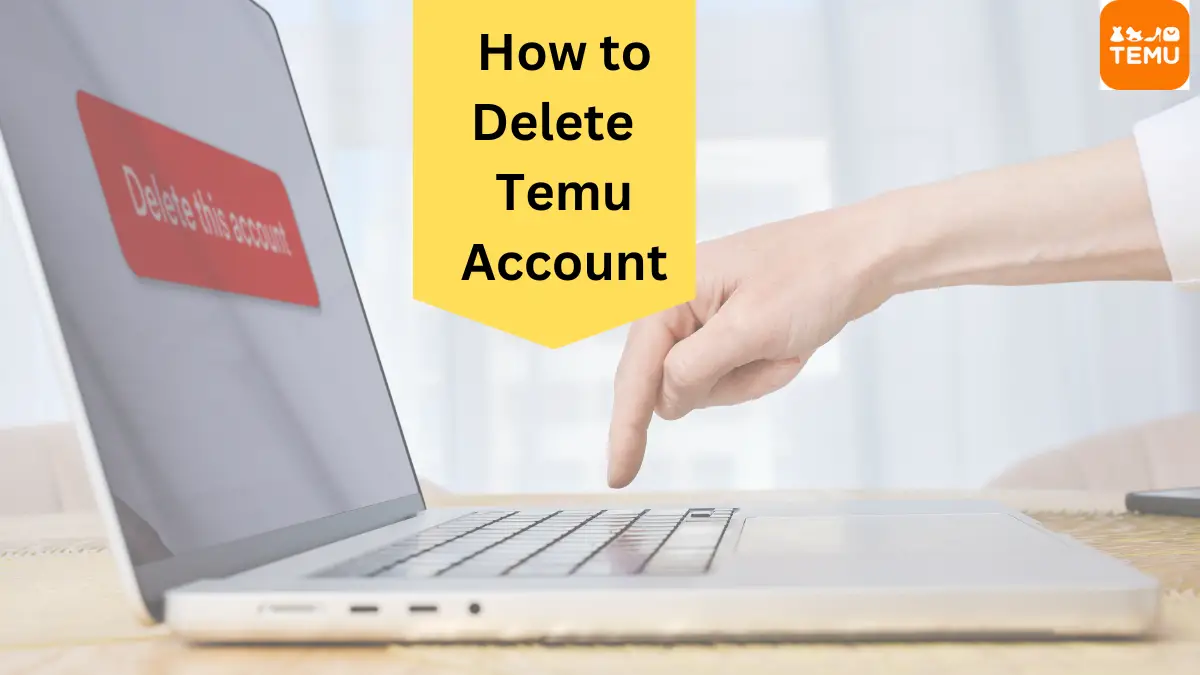Are you tired of your Temu account and want to know how to delete Temu account? If so, you’re in luck! Whether you’re using the Temu app or Temu.com, deleting your Temu account is a straightforward process, but it’s essential to follow the right steps.
Temu is an online shopping app that provides a wide range of products at discounted prices you can also play exciting Temu games, invite friends to join Temu on the Temu app to get free stuff on Temu, and even earn fantastic rewards and discounts while you shop!
Still, if you want to delete your Temu account, we’ll tell you exactly how to delete Temu account, so you won’t leave any digital traces. Let’s get started-
Also don’t forget to check out the Temu Promo code to get a $10 Temu sign-up bonus and a $10 referral Bonus.
How to Delete Temu Account?
Here’s a step-by-step guide on how to delete Temu account.
Deleting Your Temu Account via the Temu App:
- Log in to your account and tap your user avatar at the bottom of the screen.
- Select “Settings” and navigate to “Account Security.”
- At the bottom of the menu, find and click on “Delete your Temu account.”
Deleting Your Temu Account on the App:
- Log in to your account and click your user avatar in the top right corner of the screen.
- Choose “Account security.”
- Locate and click “Delete your Temu account” at the bottom of the screen.
Keep in mind that account deletion is irreversible and takes up to 7 business days to complete. If you change your mind, you can log in and cancel the deletion before the deadline.
How do I remove Temu from my iPhone?
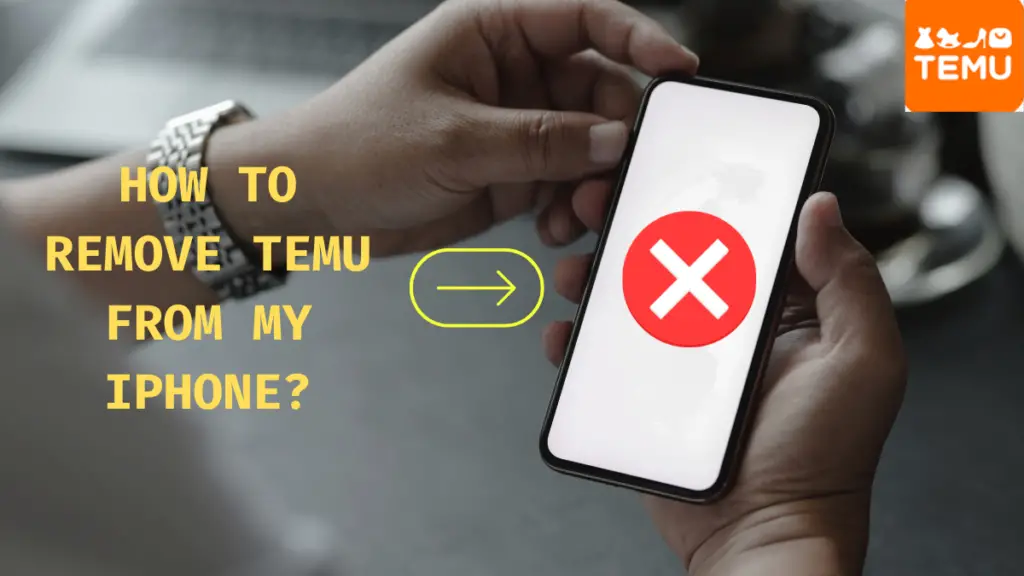
Deleting the Temu account on your iPhone involves a few steps. Here is a detailed guide:
Step 1: Unlock Your iPhone and Open the Temu App
Enter your iPhone password or use Face ID to unlock your device, then find the Temu application on your home screen or in your app drawer and open it.
Step 2: Log In to Your Temu Account
Input your Temu credentials (username and password) to log in. If you’re already logged in, you’ll see your account dashboard.
Step 3: Go to Account Settings
Tap on the Account or Profile option, usually symbolized by an icon that looks like a person or silhouette. From the menu, select “Settings” or “Account Settings”.
Step 4: Find the Delete Account Option
Scroll down through the settings options until you find the “Delete Account” button. This option can sometimes be located under a “Privacy” or “Security” tab.
Step 5: Confirm Your Decision
Once you click “Delete Account”, you may be asked to confirm your decision. Enter your password again and tap on the ‘Confirm’ or ‘Delete Account’ button.
Step 6: Wait for Deletion
At this point, Temu will process your deletion request. This may take a few days. To ensure your account deletion is not canceled, avoid logging back in during this period.
Remember that deleting your account is a permanent action and can’t be undone. Make sure you back up any necessary data before initiating the deletion process.
How to Delete Temu App from Android Phone
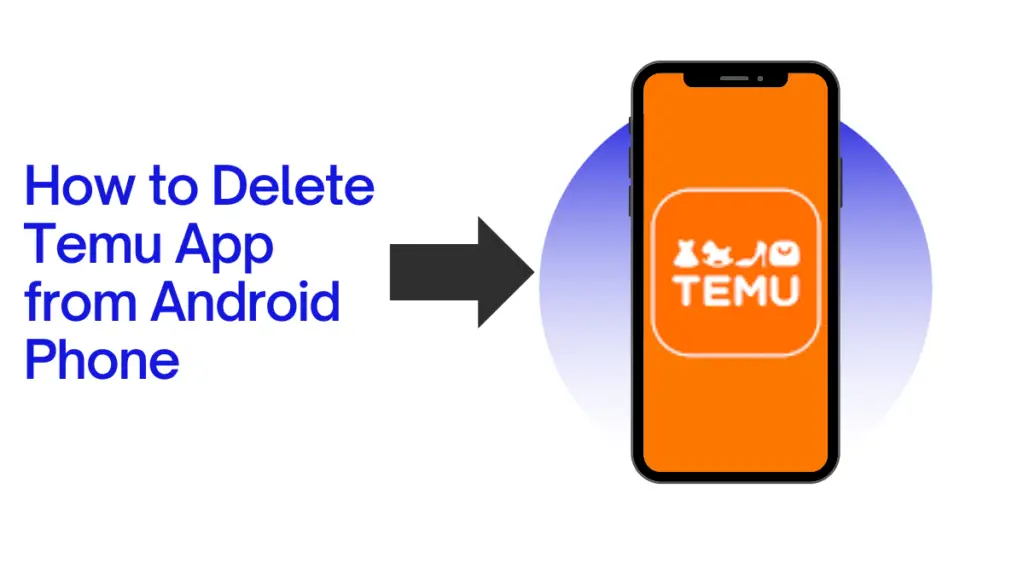
To remove the Temu app from your Android phone, follow these simple steps:
Step 1: Unlock Your Android Phone
Enter your password, PIN, pattern, or use your fingerprint to unlock your device.
Step 2: Locate the Temu App
Find the Temu app icon on your home screen or in your app drawer.
Step 3: Uninstall the App
There are two ways to uninstall the app:
Method 1: Tap and hold the Temu app icon. A menu will appear, and you’ll see an option to uninstall or remove the app. Tap on “Uninstall” or drag the Temu app icon to the “Uninstall” or “Trash bin” option, which typically appears at the top or bottom of your screen. A prompt will ask you to confirm the app’s removal; tap “OK” or “Uninstall” to complete the process.
Method 2: Go to your device’s “Settings” app, scroll down to “Apps” or “Applications,” and tap on it. Find the Temu app on the list, tap on it, and then tap on the “Uninstall” button. Confirm the app’s removal by tapping “OK” or “Uninstall”.
Step 4: Confirm App Deletion
Once the uninstall process is complete, the Temu app icon should no longer appear on your Android phone. To make sure the app has been removed, you can check the list of installed apps in your “Settings” menu.
Please note that uninstalling the app does not delete your Temu account. If you want to delete your account, follow the steps in the previous guide to delete your account before uninstalling the app.
Conclusion
Deleting your Temu account is easy if you follow the steps outlined above. Remember, once you delete your account, you’ll no longer have access to any of the content or information you’ve posted on the platform.
Temu also gives various opportunities to make money, like Temu Affiliate Program, but if you’re sure you want to delete your account, be sure to follow the steps carefully. With this guide, you know exactly how to delete the Temu account and move on to other things.
If you want to know more about Temu, be sure to checkout our detailed article on Temu review.
Frequently Asked Questions
Can I Reactivate My Temu Account After Deletion?
No, it is not possible to reactivate a deleted Temu account.
Is There a Time Limit for Deleting My Account?
There’s no strict timeline, but deletion might take a few days. Patience is key.